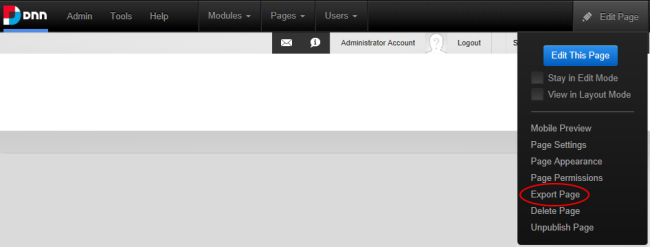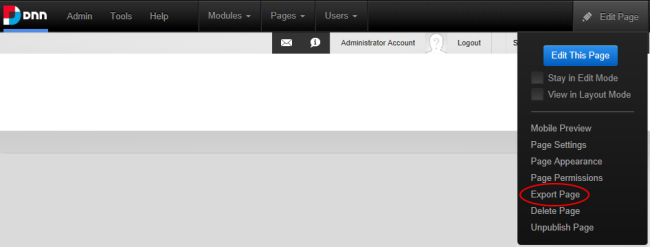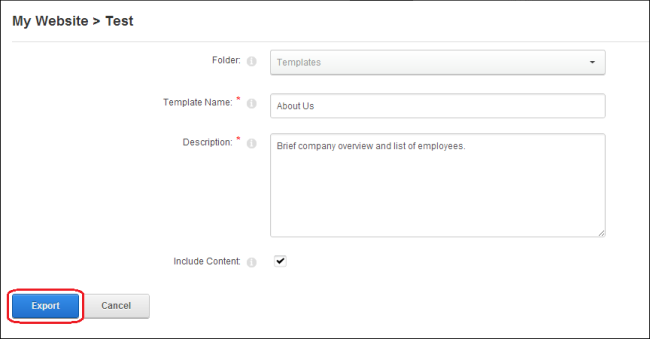Exporting a Page
How to export a page which will be saved as a page template which can then be imported into any DNN site.
- Navigate to the required page. See "Viewing Any Page"
- On the , hover over the Edit Pages menu option and then select Export
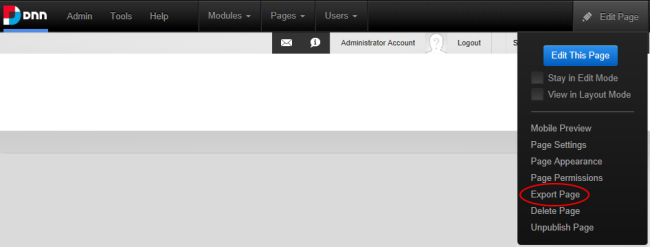
- At Folder, select a folder of the site's module (located on the > File Management page) where the exported page will be stored.
- In the Template Name text box, modify the default template name, which is the name of the page being exported, if required.
- In the Description text box, enter a description of the page being export to include in the template. Typically the description provides a brief overview of the page and any content.
- Optional. At Include Content?, mark
 the check box to include module content - OR - unmark
the check box to include module content - OR - unmark  the check box to add the modules without any content.
the check box to add the modules without any content.
- Click the Export button.
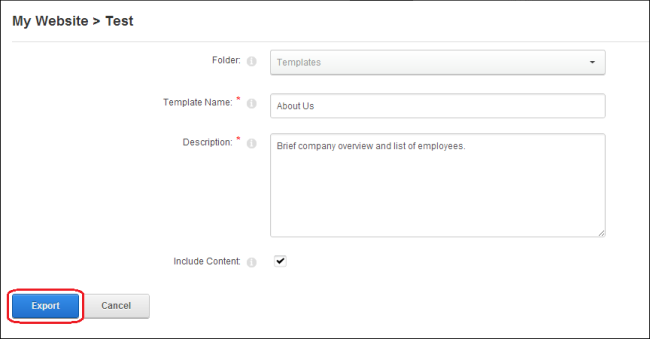
- The path where the page template has been created is now displayed.
Open topic with navigation